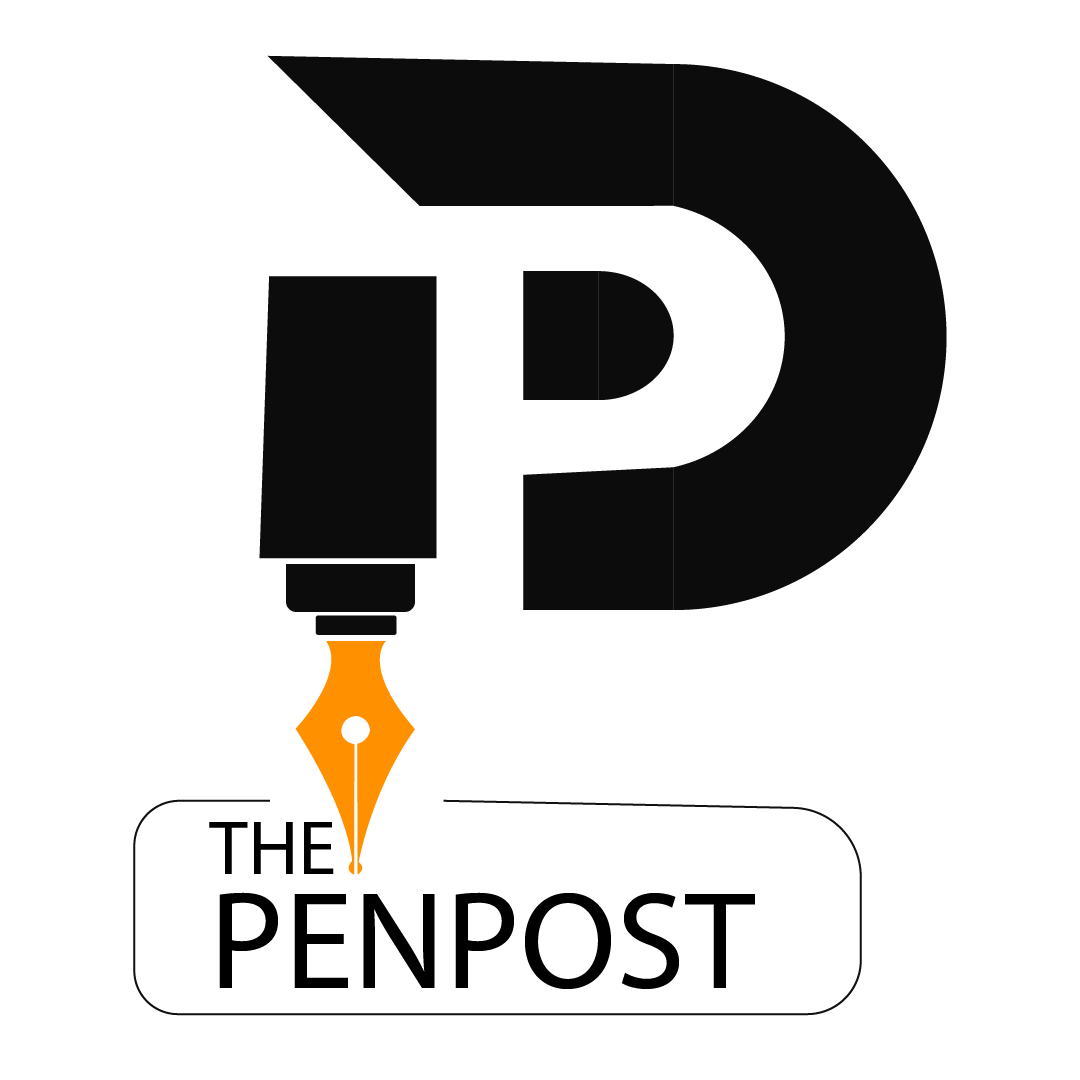📘 Mastering Excel Formulas: Essential Tips for Efficient Data Management
Excel formulas are powerful tools that enhance your ability to analyze and manage data efficiently. Whether you’re calculating totals, averages, or complex statistical functions, understanding Excel formulas is crucial for optimizing your workflow.
Basic formulas like SUM, AVERAGE, and COUNT are foundational. Advanced functions like VLOOKUP, INDEX, and MATCH Enable complex data manipulation. By mastering Excel formulas, you can streamline your data processing tasks and generate insightful reports with ease.
🔢 Top 50 Excel Formulas
Here’s a curated list of essential Excel formulas to boost your productivity: Log in or sign up to Pinterest
📊 Basic Arithmetic Functions
SUM(range)Adds all numbers in a range.AVERAGE(range)Calculates the mean of numbers.MAX(range)Returns the highest number.MIN(range)Returns the lowest number.ROUND(number, num_digits)Rounds a number to a specified number of digits.ROUNDUP(number, num_digits)Rounds a number up.ROUNDDOWN(number, num_digits)Rounds a number down.
🔍 Lookup & Reference Functions
VLOOKUP(lookup_value, table_array, col_index_num, [range_lookup])Searches for a value in the first column of a table and returns a value in the same row from another column.HLOOKUP(lookup_value, table_array, row_index_num, [range_lookup])Searches for a value in the first row of a table and returns a value in the same column from another row.INDEX(array, row_num, [column_num])Returns the value of a cell in a specified row and column.MATCH(lookup_value, lookup_array, [match_type])Returns the relative position of a value in a range.
🧮 Statistical Functions
COUNT(range)Counts the number of numeric entries.COUNTA(range)Counts the number of non-empty cells.COUNTIF(range, criteria)Counts the number of cells that meet a criterion.SUMIF(range, criteria, [sum_range])Adds the cells specified by a given condition.
🔗 Logical Functions
IF(logical_test, value_if_true, value_if_false)Returns one value if a condition is true and another if false.AND(logical1, [logical2], ...)Returns TRUE if all arguments are TRUE.OR(logical1, [logical2], ...)Returns TRUE if any argument is TRUE.NOT(logical)Reverses the logic of its argument.
✍️ Text Functions
CONCATENATE(text1, [text2], ...)Joins several text items into one text string.LEFT(text, num_chars)Returns the first character(s) in a text string based on the number specified.RIGHT(text, num_chars)Returns the last character(s) in a text string based on the number specified.MID(text, start_num, num_chars)Returns a specific number of characters from a text string, starting at the position you specify.TRIM(text)Removes all spaces from text except for single spaces between words.PROPER(text)Capitalizes the first letter of each word in a text string.UPPER(text)Converts text to uppercase.LOWER(text)Converts text to lowercase.LEN(text)Returns the number of characters in a text string.SUBSTITUTE(text, old_text, new_text, [instance_num])Substitutes new text for old text in a text string.
📅 Date & Time Functions
DATE(year, month, day)Returns the serial number of a particular date.TODAY()Returns the current date.NOW()Returns the current date and time.
❓ Frequently Asked Questions
Q1: How many formulas are in Excel?
Excel offers over 400 built-in functions across various categories, including mathematical, statistical, logical, text, and financial functions. thepenpost.com
Q2: How to use Excel formulas?
To use a formula, select a cell, type an equal sign=, followed by the formula name and its arguments. For example, =SUM(A1:A5) adds the values from cells A1 to A5.
Q3: Which area in an Excel window allows entering values and formulas?
The Formula Bar, located above the worksheet, allows you to enter or edit data and formulas in cells.
Q4: In Excel, what do most formulas begin with?
Most formulas in Excel begin with an equal sign=, indicating that the subsequent characters constitute a formula.
📌 Conclusion
Mastering Excel formulas is essential for efficient data management and analysis. By familiarizing yourself with these functions, you can enhance your productivity and make informed decisions based on accurate data insights.
Excel Formulas Cheat Sheet for Quick Reference
Having a cheat sheet can be extremely useful. Here’s a quick reference:
| Function | Description |
|---|---|
| SUM | Adds values in a range |
| AVERAGE | Calculates the mean value |
| IF | Returns a value based on a condition |
| VLOOKUP | Looks up a value in a table |
| HLOOKUP | Looks up a value in a row |
| INDEX | Returns a value from a range |
| MATCH | Finds the position of a value |
| LEFT, MID, RIGHT | Extracts text from a string |
| LEN | Counts characters in a string |
| CONCATENATE | Joins multiple strings |
Trigonometry Formulas
Trigonometry is a branch of mathematics that studies relationships between the sides and angles of triangles. Sine (sin) and cosine (cos) give us the basic angle relationships. These formulas are fundamental in solving trigonometric problems and applications.
AI Chatbot: Revolutionizing Customer Interaction
Developers design an AI chatbot as a sophisticated software program to simulate human conversation through artificial intelligence. AI chatbots use NLP and machine learning to engage users and provide real-time support. They improve user experience with instant responses and personalized interactions, essential for customer service and sales. The AI chatbot continuously learns from interactions, improving its accuracy and efficiency over time. This technology is transforming how businesses connect with their audience, driving engagement and satisfaction.
Python Programming Language
The Python programming language is a versatile and high-level programming language known for its simplicity and readability. People widely use it for web development, data analysis, artificial intelligence, and automation. Python’s clear syntax allows developers to write code quickly and efficiently, making it ideal for both beginners and experienced programmers. With extensive libraries and frameworks like Django and NumPy, Python supports various applications across industries. Its open-source nature and community make it a popular, evolving language worldwide.